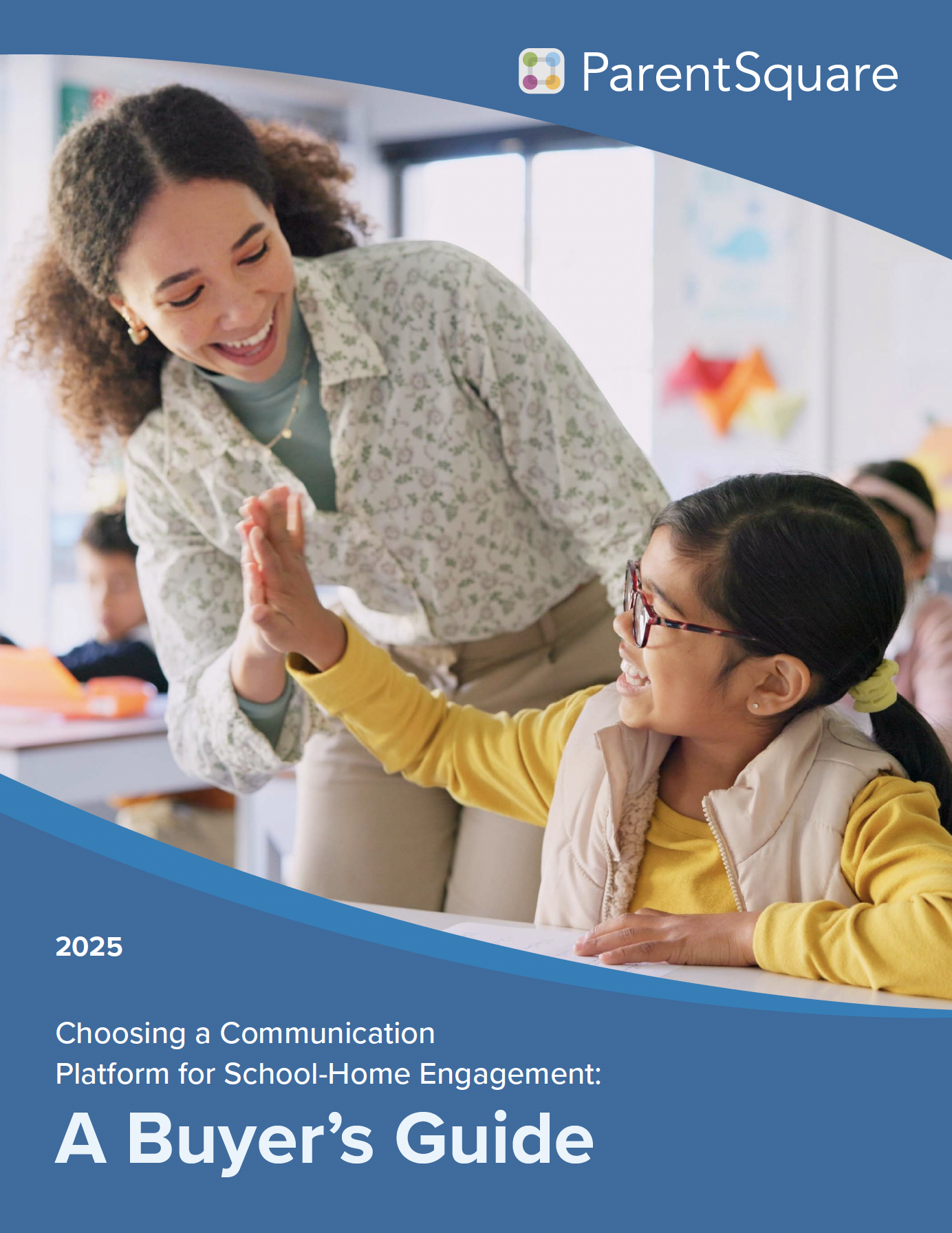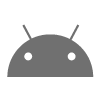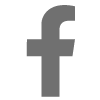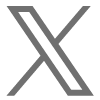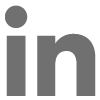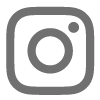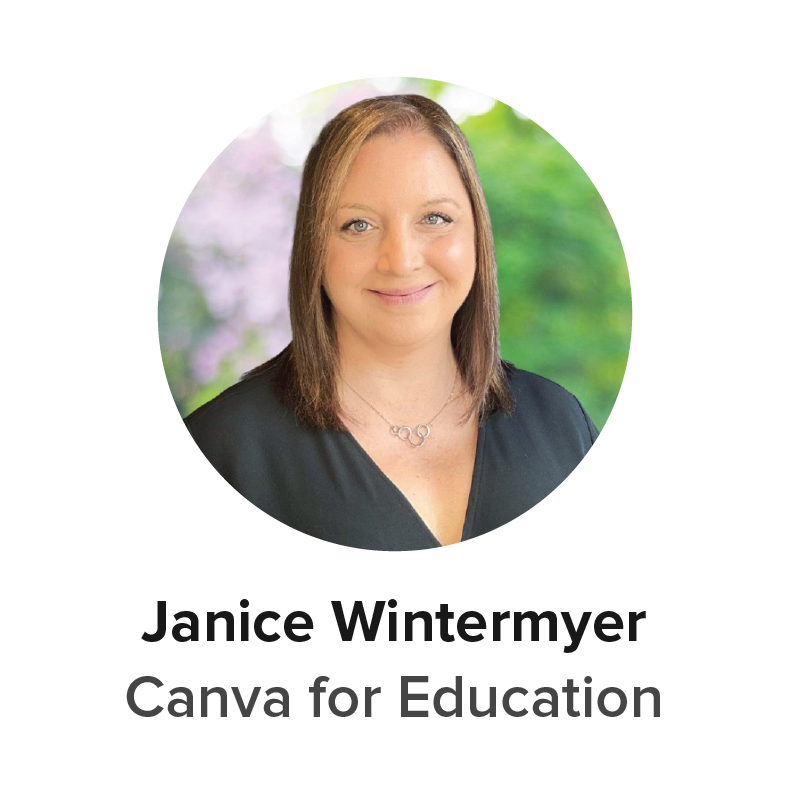


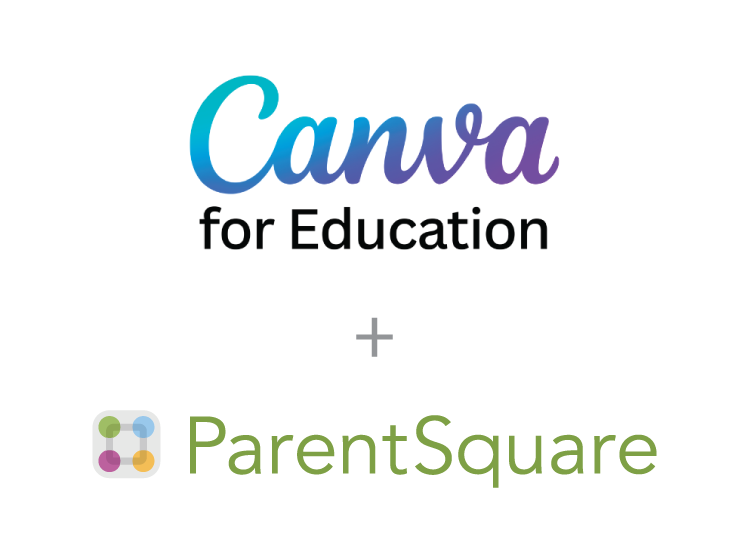
Between your website, social media accounts, and ParentSquare feed, there’s no shortage of places for sharing information about events, school achievements, volunteer opportunities, and more. And in today’s world, creativity is more important than ever when it comes to crafting communications to engage with families across these channels. With so many other notifications and posts fighting for their attention, exciting visuals can capture their eye and keep your community more connected and involved.
To support districts and educators in creating eye-catching visual content, we’ve partnered with Canva for Education. This partnership allows schools to easily design and share engaging communications through the ParentSquare platform and Smart Sites—ParentSquare’s integrated school website solution. Canva for Education is a free tool for K-12 districts, schools, teachers, and students, offering tools to create everything from lesson plans to posters.
To explore the different ways ParentSquare customers can use Canva for Education to enhance school-home communications, we recently hosted a webinar led by Janice Wintermyer from Canva for Education and Ivana Grimsley and Melissa Mertz from ParentSquare.
Read on for some of the tips and ideas they shared for using Canva with ParentSquare and Smart Sites.
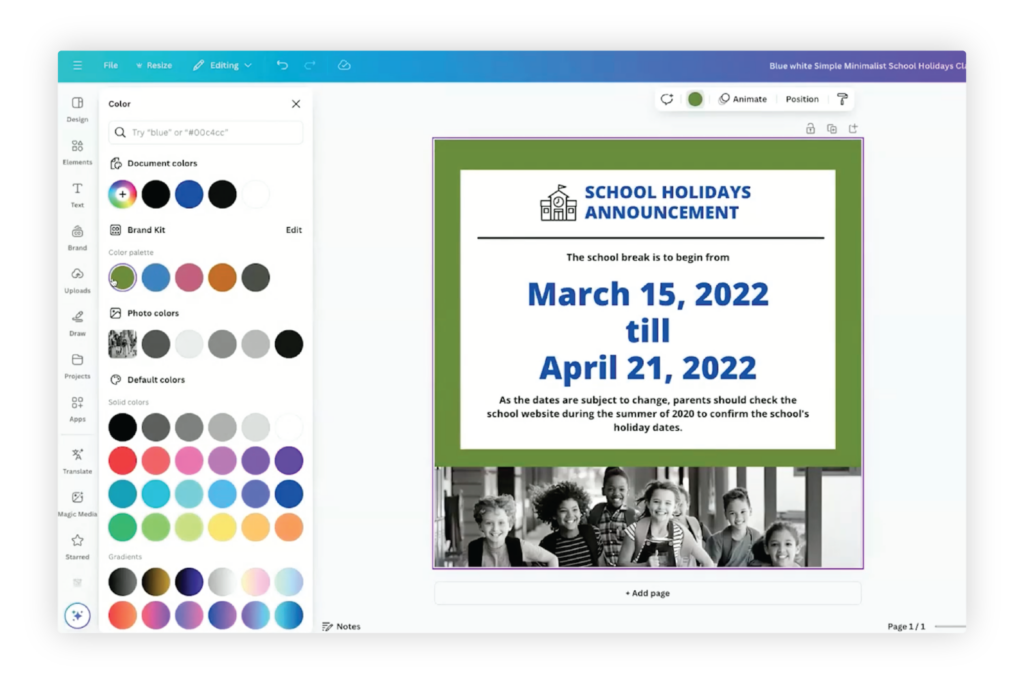
Create branded assets with Canva Brand Kits
To streamline the process of building creative school communications, Canva users with an admin role or who are organization brand designers can create Brand Kits, which include brand assets like templates, logos, colors, fonts, voice, and photos that are available to use across your school or district.
Brand Kits make it easy for anyone in your school or district to use branded templates and assets in their creative designs. Kits and templates can be created, managed, and shared across your district, and you can also create folders for select groups that may use different brand assets, such as individual schools or or sports teams.
Pro tip: In Canva, users can access Brand Kits by going to the “Brand” tab on the left. This tab offers a one-click way to apply brand logos, colors, fonts, voice, and photos to your design. Brand Kit colors and fonts are also accessible directly through the main content editing menus.
Use Canva’s curated library of ParentSquare templates
Canva can also help make announcements and event updates come to life in your ParentSquare feed. One example is designing headers, or graphics that signify different sections in your ParentSquare posts and communications. Headers appear in both mobile and desktop views, and they can help direct families to the most important information on their feed.
We’ve worked with Canva to create a curated library of 49 school-centered templates designed to work specifically in ParentSquare. These templates are based on some of the most common ParentSquare use cases, and you can use them to create eye-catching newsletters, signature blocks, post headers, and more.
To see the full collection of ParentSquare templates on Canva, just type “ParentSquare” in the search bar on the Canva home screen.
Did you know? You can translate the text within entire Canva designs, so the same visual content can be posted in multiple languages to meet the needs of your school community.
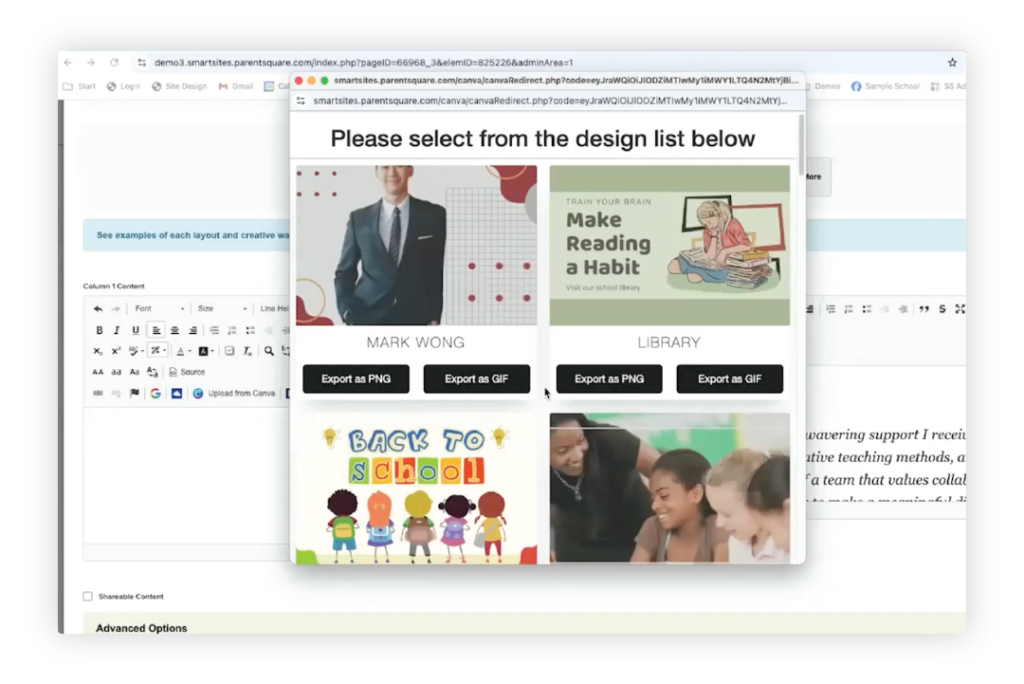
Access your Canva creations directly in Smart Sites
Smart Sites components and content blocks can be customized with your own content to enhance branding across your website. With the new Smart Sites integration with Canva, it’s now quicker and simpler than ever to bring your branded Canva designs directly into your school or district website.
When you create a content block in the Smart Sites editor, you’ll see a button that allows you to add designs directly from Canva. Once you connect your Canva account to Smart Sites, you can upload your Canva designs as either a PNG (photo) or GIF (GIF) animated image––all without having to leave the ParentSquare platform.
Watch the webinar on demand for more tips and ideas
When you’re working to foster a school culture of connection and engagement, creative communications can help you cut through the noise and catch the attention of your community. To start incorporating visual content in your ParentSquare communications, check out the curated collection of ParentSquare templates in Canva for Education and connect your Canva account to Smart Sites.
And for more ideas on making the most of ParentSquare’s partnership with Canva, including a feature demo and walkthrough, check out the webinar recording on demand here.