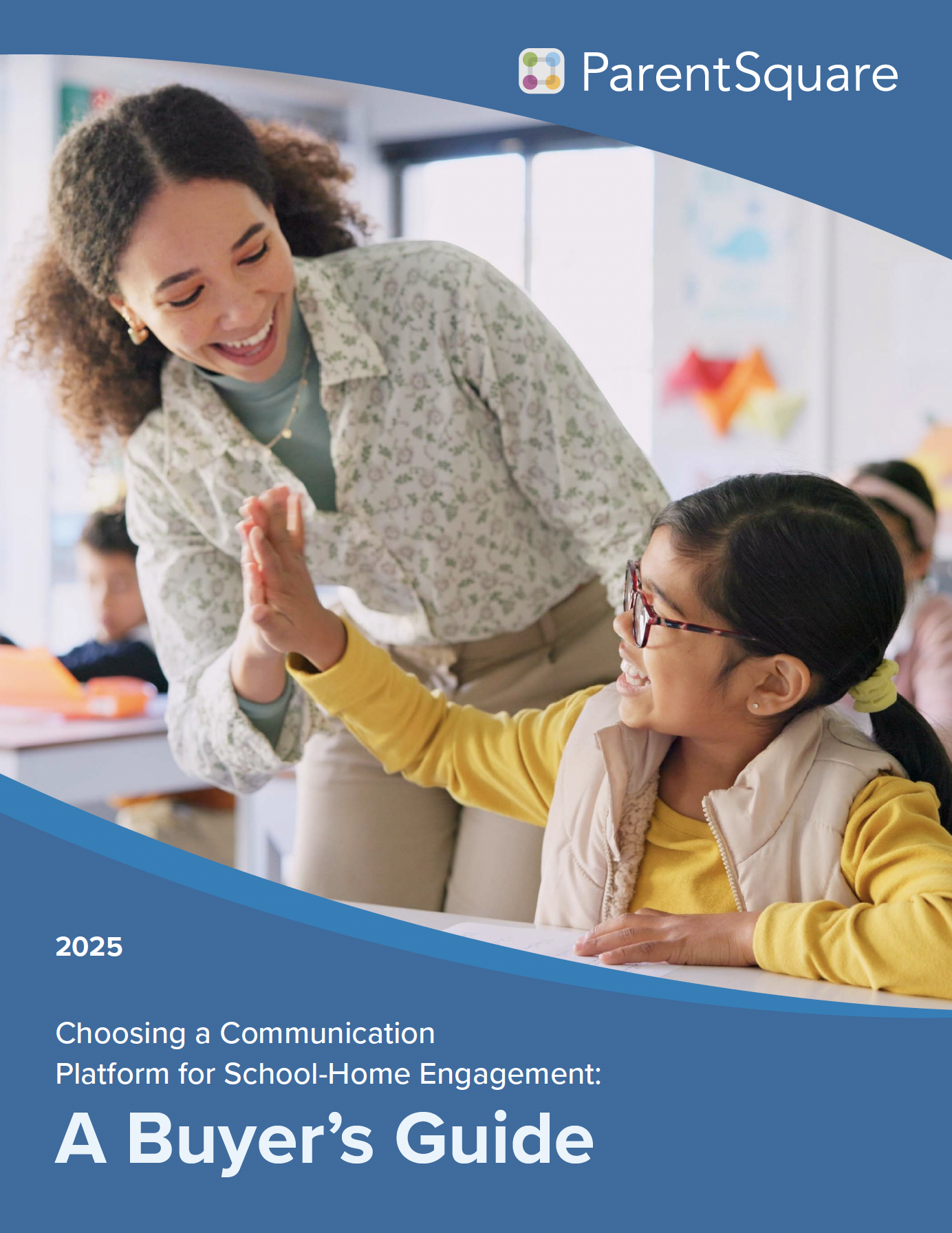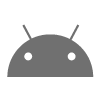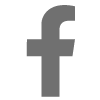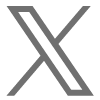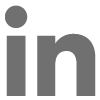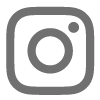Here is a tour of the ParentSquare Health Screening process, used by thousands of schools since August 2020 to process over 8 million daily health screening submissions by staff and students.
- Health Screening Set up and Launch
- How to Complete the Health Screening Form at Home
- How to Complete the Health Screening Form on Campus
- How to Access and Use Health Screening Results

If you are a ParentSquare administrator, follow these simple steps to configure and launch your screening form from the ParentSquare platform.
- Select the form you wish to use
- Customize your form and symptomatic response pop-ups
- Preview and activate the form
Select the form you wish to use
Administrators with appropriate permissions can navigate to the Add-ons set up area and create a Health Screening form, using one of several templates:
- Choose templates with questions based on CDC guidelines or create one from scratch.
- Specify a temperature threshold or include a field asking for an actual temperature reading.
*If you select the Custom Questions Form, an additional step will appear allowing you to create your questions and translations before you move on.
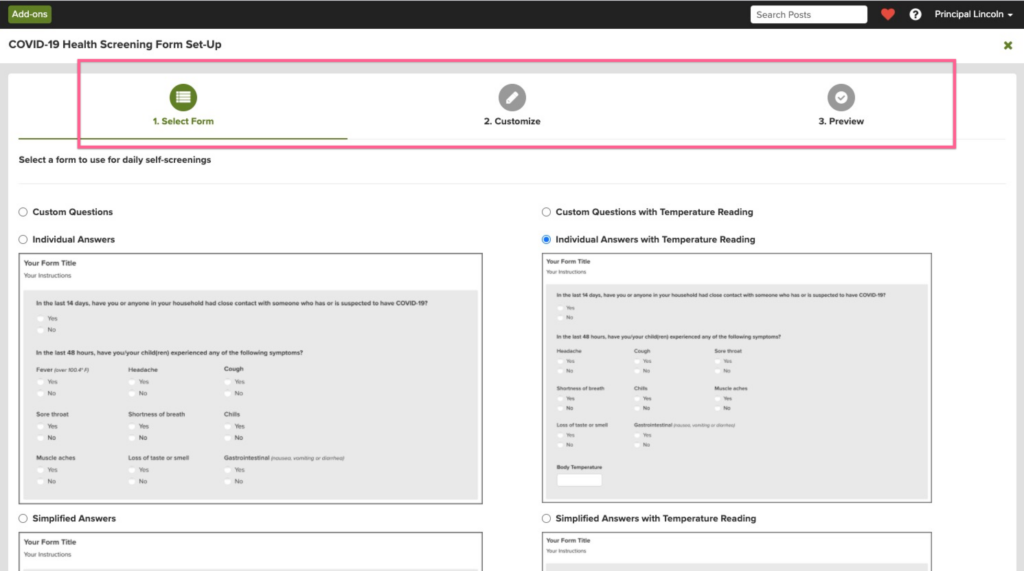
Customize instructions, options, and symptomatic/asymptomatic response pop-ups
Next, you will be able to customize several aspects of your form:
- Title and instructions
- Symptomatic Response pop-up—add instructions so staff, parents, and students follow your protocols for COVID-19 exposure or symptoms
- Translations if you are providing the form in more than one language
- Include the option for users to select “Answer ‘No’ to all questions”: This option provides a shortcut for those providing asymptomatic/negative responses and will select “No” for all questions.
- Set Screening Period: The screening process is intended to be performed the night before or the day of a scheduled arrival on campus. The screening period sets the time frame the form will be available for the day in question.
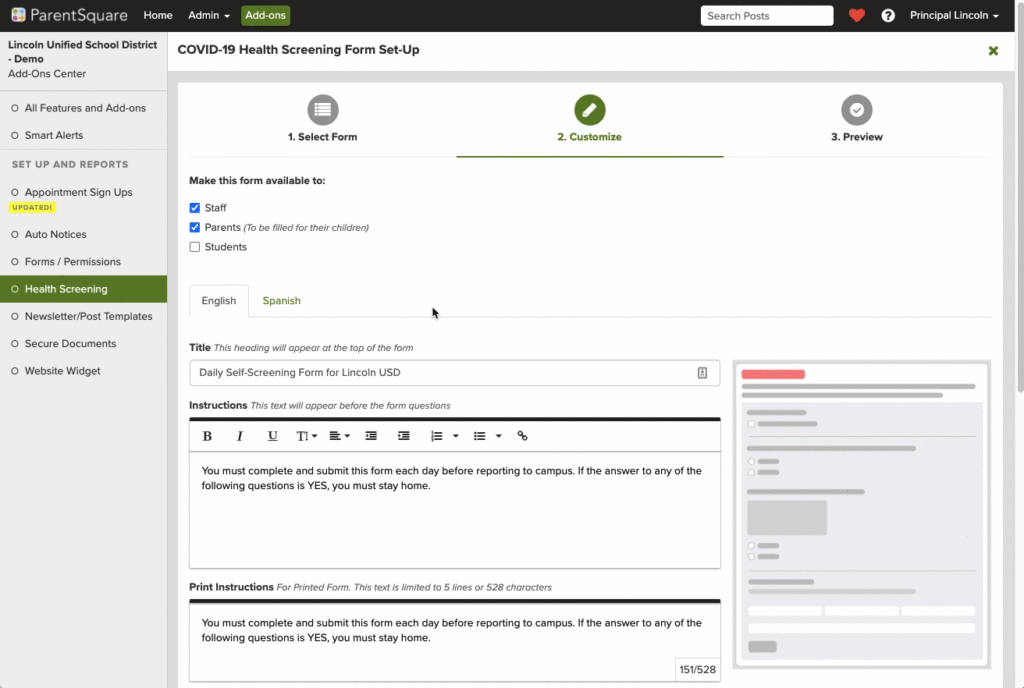
Preview, Test, and Activate Your Health Screening Form
Once you’ve set up your form, you can preview it and also test it before going live.
- Click the Test mode button at the bottom of the Health Screening page when you are on the Preview step.
- Once you are satisfied, click the button to Activate the Form and make it visible to your intended audience.
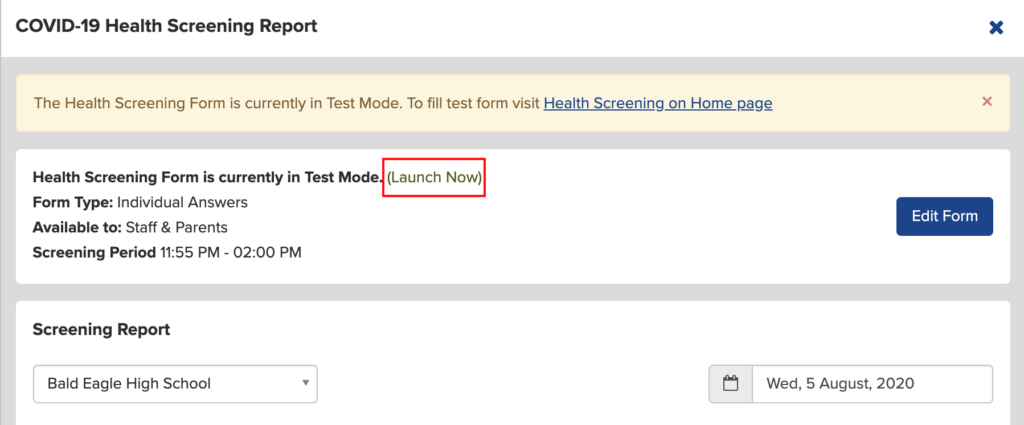

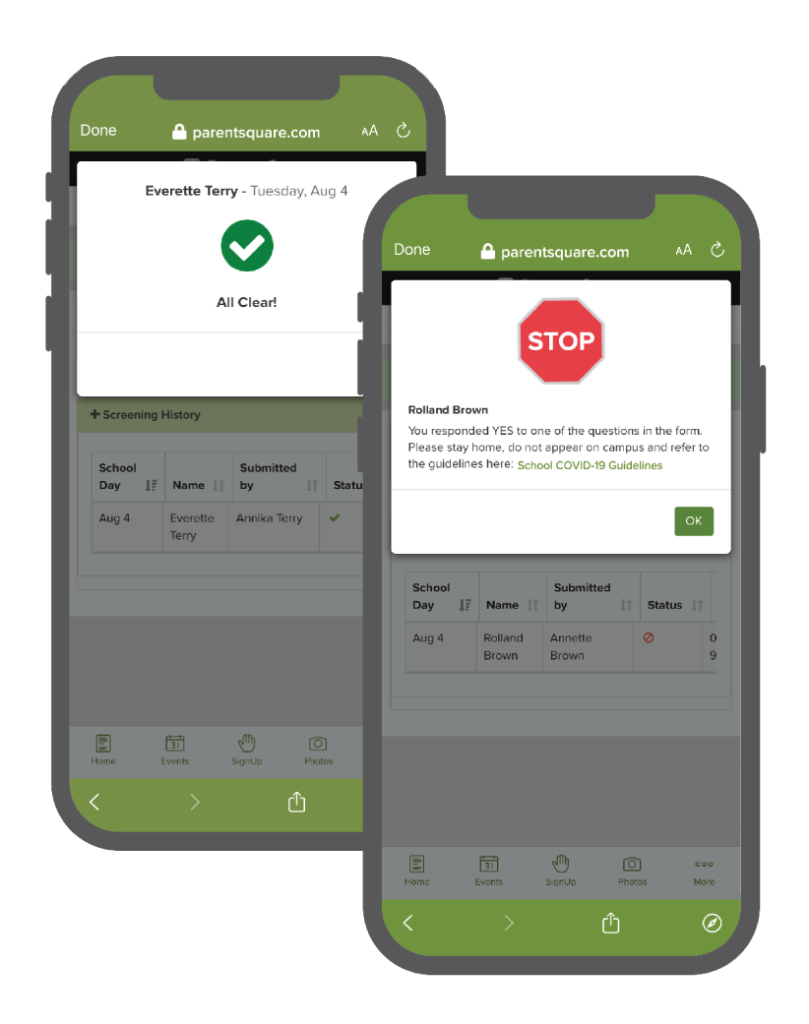
Parents, staff, and students (if enabled) may complete their daily screening to obtain clearance to go on site.
- Open the ParentSquare app or website and click the Submit Daily Health Screening button on the home screen. You can also click a URL from a school communication to launch it.
- Answer for yourself (if staff member) and/or for students of which you are a parent/guardian.
- Once you submit, you will see a pop-up with your clearance status. Symptomatic responses will see further instructions from their school or district.
- You also can access all submitted screening forms and confirmations.
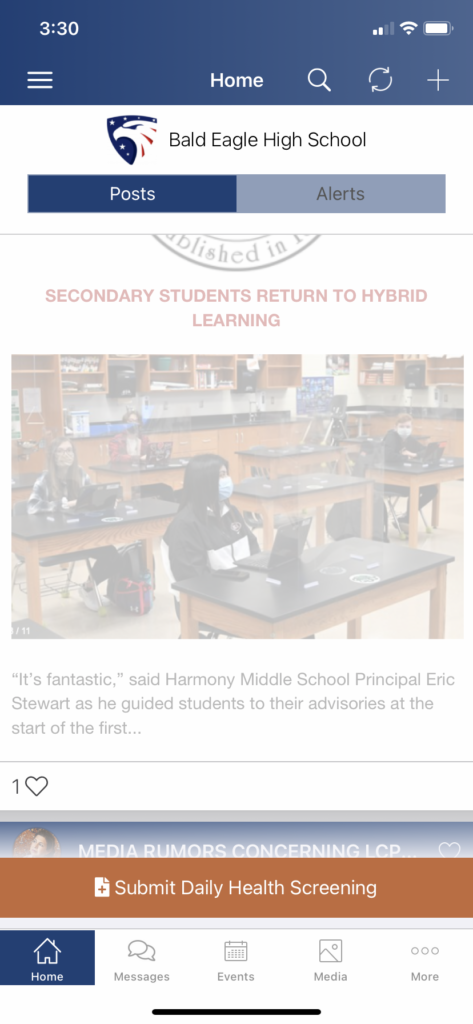
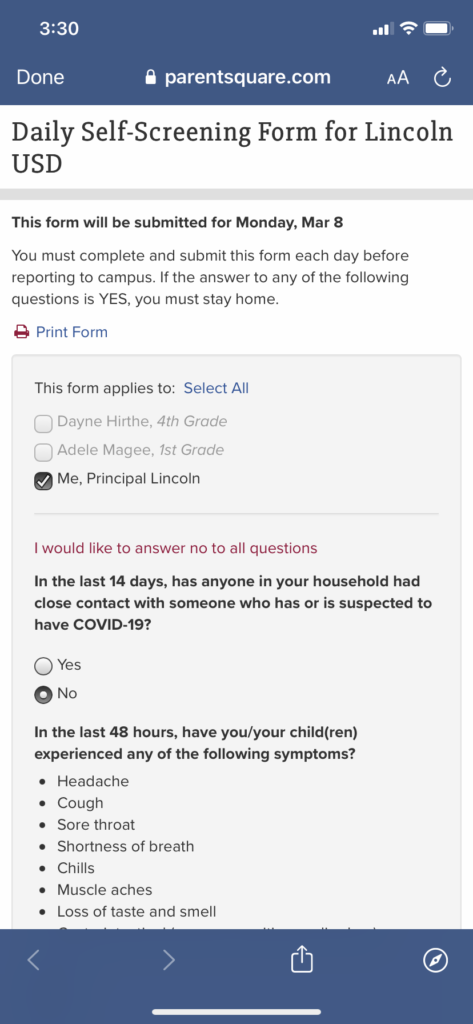
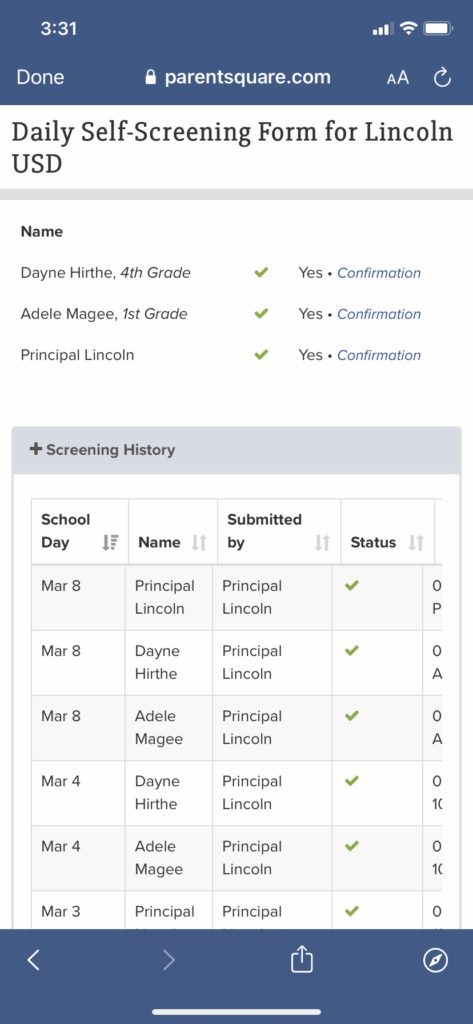
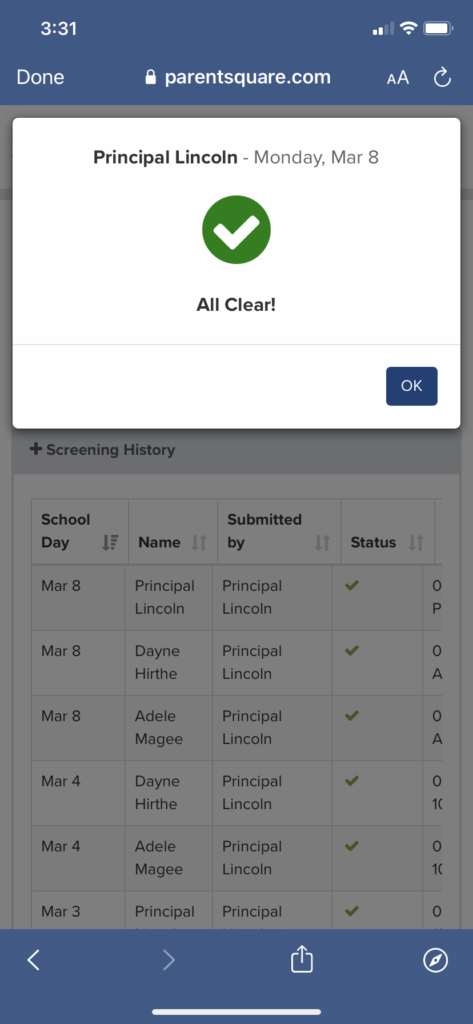

If staff or students arrive on campus without health screening clearance from a submitted form, there are several options:
- Administrators with permission may access the Health Screening form in ParentSquare to screen individuals in person.
- Administrators may manually screen individuals (i.e., capturing on paper) entry points and enter the data into ParentSquare later to update their reports.
- Administrators may provide paper versions of the screening form as well if needed, so parents or guardians can fill them out ahead of time for their student(s) and bring them to school.
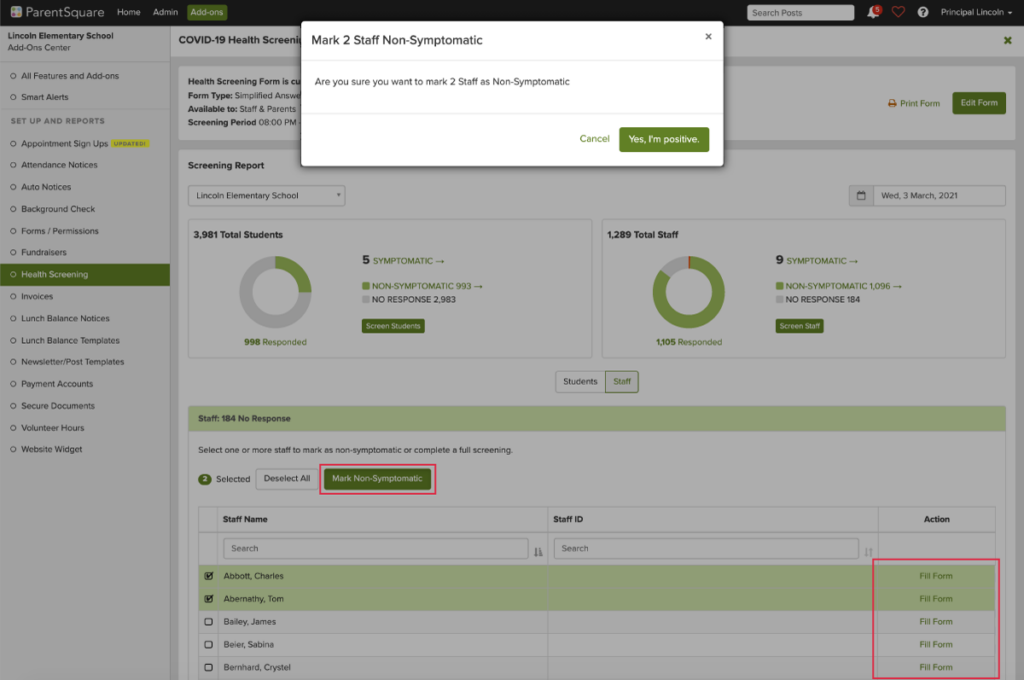

Administrators with the correct permissions may access health screening results in order to ensure all staff and students are screened before admittance on site, to take action in the case of symptomatic responses, and to download COVID-19 reports for reporting purposes.
- Navigate to Add-on: Health Screening
- Select the district, school, grade, class or group you require
- Select the date you require
- Select Students or Staff reports
- Export the reports you need as .CSV files
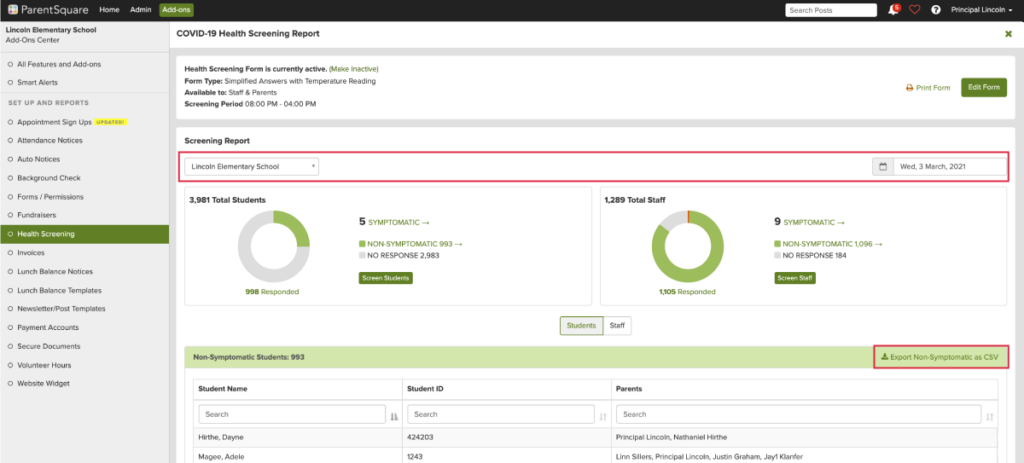
As you can see, staff and student health screening through ParentSquare is a quick and easy way to collect important COVID-19-related information to help keep your school communities safe and healthy. With a robust reporting system, districts and schools can also confidently provide accurate and up-to-date contact tracing data to fulfill county and state-specific protocols.
Why ParentSquare?
With a unified communications platform like ParentSquare, districts and schools have fully integrated forms, workflows, and other vital school services at their fingertips. What’s more, unlike other platforms, districts and schools have complete administrative oversight, security, and reporting, which keeps students, parents, and staff safer.
ParentSquare not only enables effective communications but also helps foster deeper relationships with students and their families. Families know with ParentSquare, all the information they need is in one, convenient place. Parents don’t have to juggle multiple apps, emails, and paper forms. And when families know where to go for their district or school communications, it increases parent involvement. For administrators, they can rely on ParentSquare to provide trusted communications with powerful results.
If your school district is looking to roll out a quick, convenient, and secure COVID-19 health screening process, we would love to help.