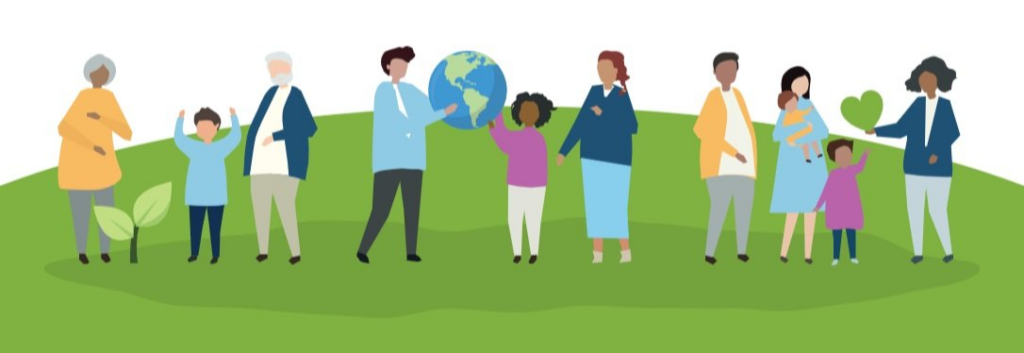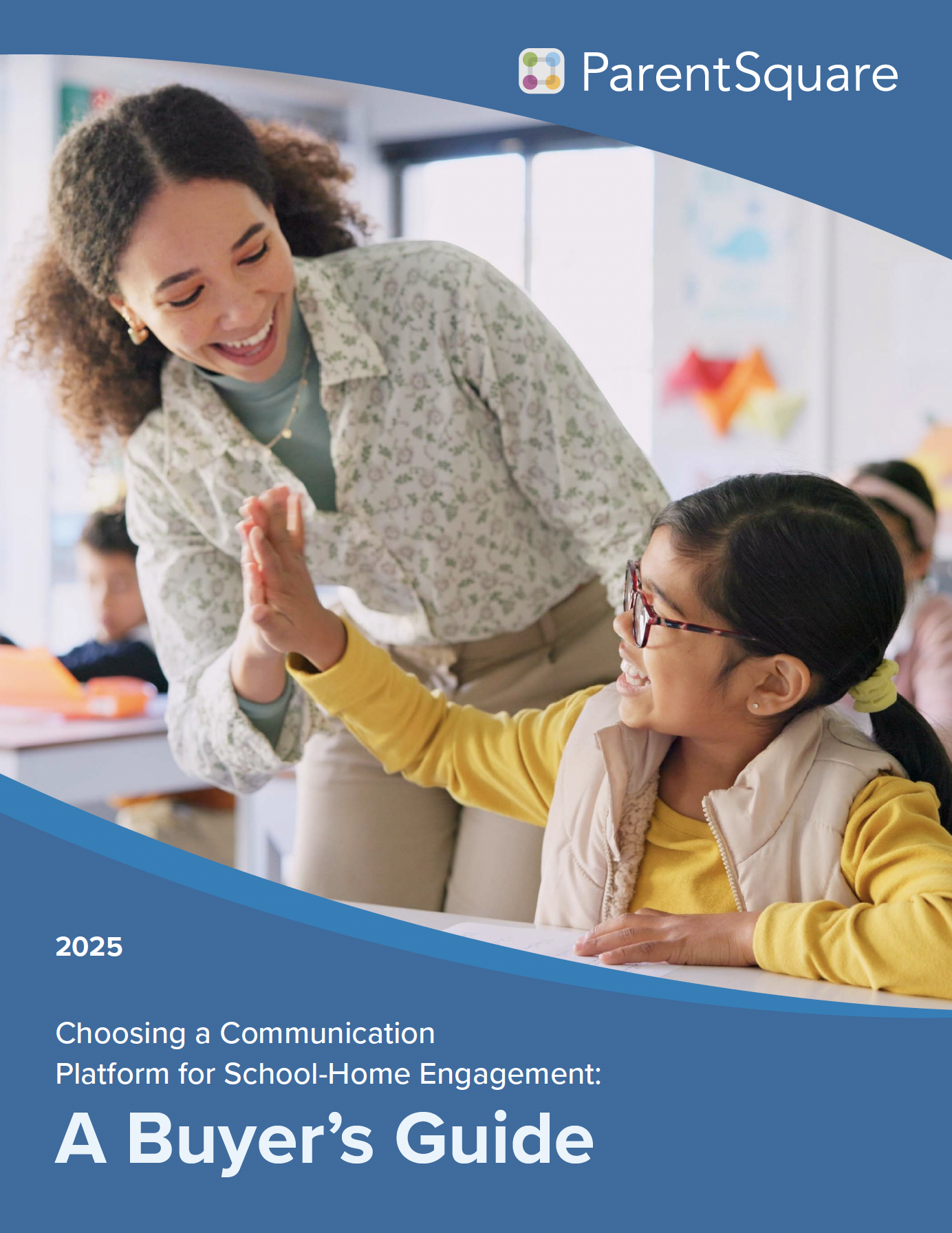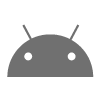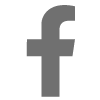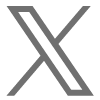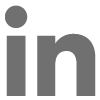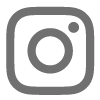A Reference Sheet for Families Using ParentSquare
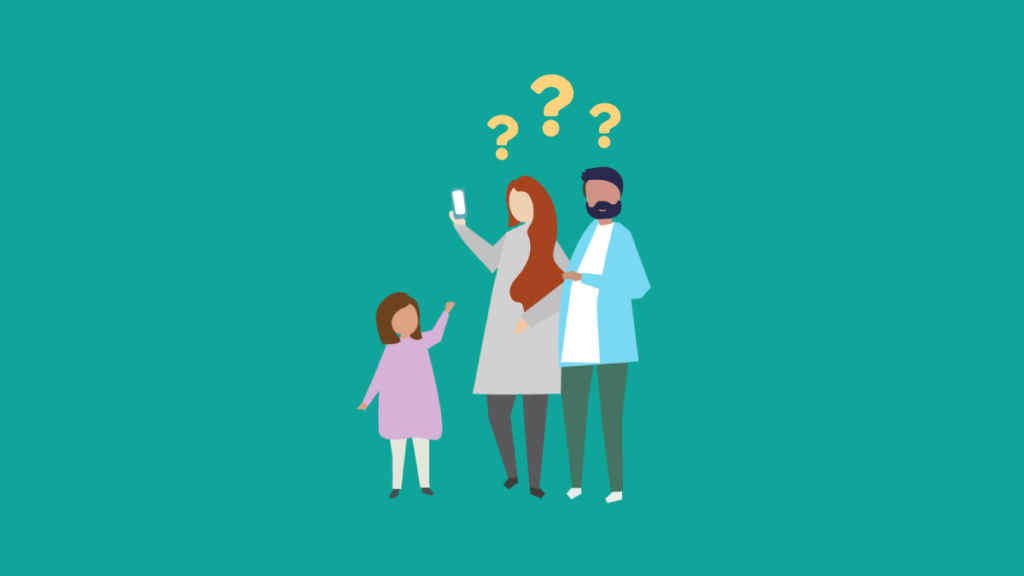
Welcome! Whether you’re brand new to ParentSquare or need a refresher on how to make the most of your account, here are answers to a few commonly asked questions from our support articles for parents and students (login required).
For personal assistance or help troubleshooting, please reach out to your school’s (or district’s) ParentSquare administrator.
If they cannot resolve your issue, an authorized school administrator must raise a ticket with our support team to get help!
- How do I sign up for ParentSquare?
- How do I confirm my contact details?
- How do I change my contact details?
- How do I combine/merge accounts?
- Why don’t I see all of my kids, classes or groups?
- How do I change my language preference?
- How do I change or stop notifications?
- How do I unsubscribe? I’m not a parent!
- Help! I can’t login!
- Need more help?
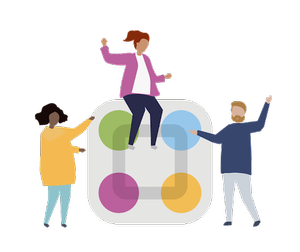
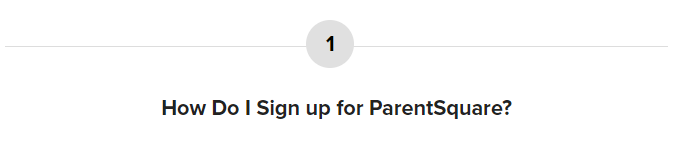
Your child’s school will most likely send you an invitation email or text to join ParentSquare, and you’ll click a link to activate your account. If you are a parent and the school’s database (SIS) contains your contact details, you can use your email or phone number to set up your account without the invitation.
What to do:
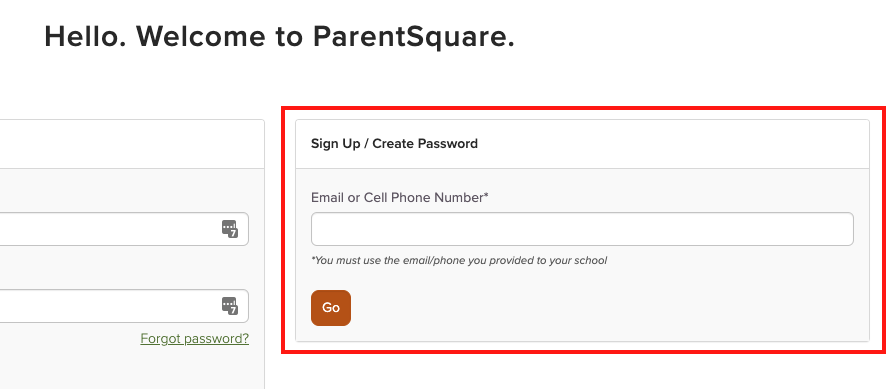
- Find the email from your school and click to get started, or:
- Go to parentsquare.com/signin (or install the ParentSquare app) and follow the prompts to sign up.
- Use Google single sign-on, your email, or your phone number to set up your account. Your email/phone number must match contact details in the school’s database for this to work!
- If your contact details aren’t recognized, contact your school administrator to get them added. After they update your information in their database, the new contact details will appear in ParentSquare after the next daily sync, and you will be able to create an account.
Note: After you are added to ParentSquare by your school, you will receive school communications even if you have not registered your account. However, you will need to register your account in order to participate in two-way communications and to access any confidential student-specific documents or forms.
LOGIN TO READ MORE
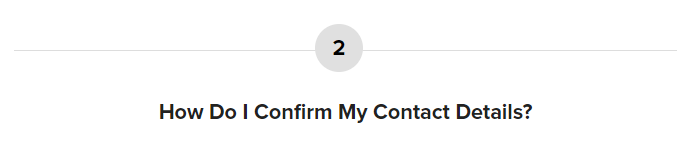
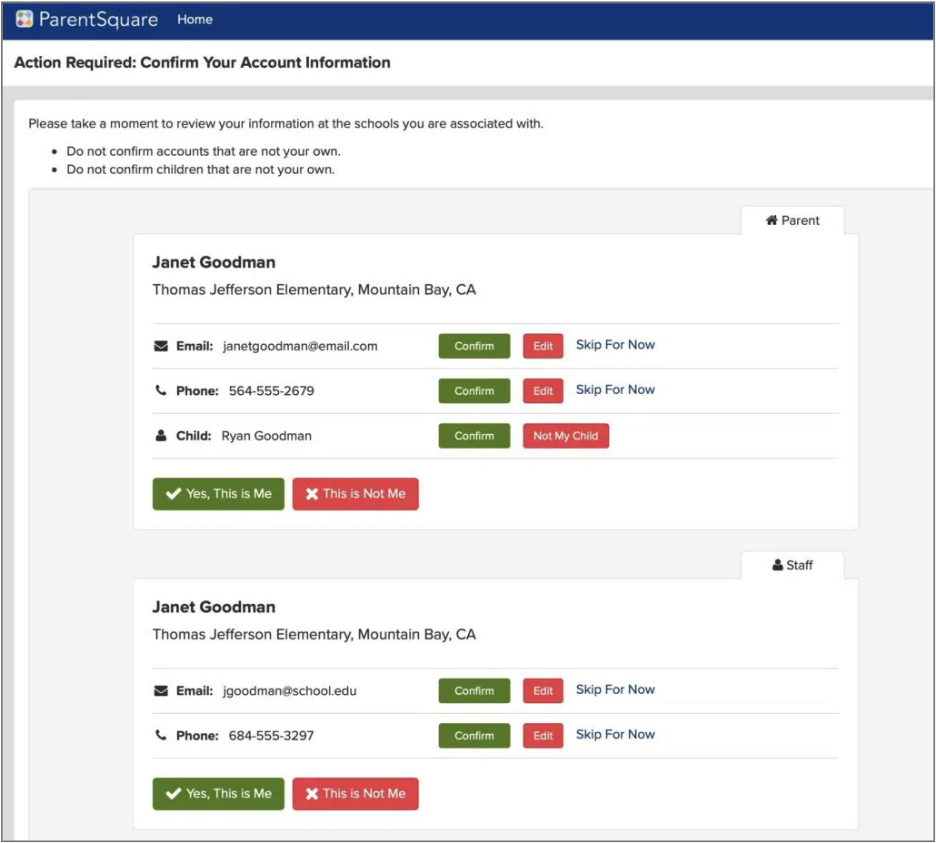
- Log in to your main ParentSquare account.
- If you have unverified contact information, you will see one or more contact cards under, “Action Required: Confirm Your Account Information.”
Note: You can also click “Confirm Contact Info” on your Account page to start the process. - Confirm Email and/or Phone. A verification code will be sent to the email or phone number. Enter this verification code in ParentSquare to confirm.
- Confirm Child(ren).
- Confirm your name and school affiliations by clicking Yes, this is me.
LOGIN TO READ MORE

Is your phone number wrong? Do you want to change your primary email? Is your name misspelled? Do you see information for a student who’s not yours?
Contact details in ParentSquare are managed by your school and usually synchronized from secure student information system (SIS) records. Once the school updates their official records, changes will automatically be reflected on your account in ParentSquare.
What to do:
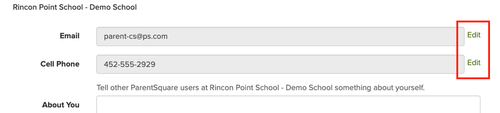
- Contact your school – If you’re logged in, click the question mark next to your name.
- Follow these steps only if your school allows you to suggest corrections.
- Log in and navigate to My Account, then Edit Account.
- Edit your contact details and verify your new email/phone (if changed).
- These suggested corrections will be sent to the school.
Changes will show in your account automatically after the school updates its database of record.
LOGIN TO READ MORE

Sometimes users will need to merge accounts together. Sometimes parents with more than one child will have multiple accounts because parent information didn’t match (name, email, phone). Many staff members are also parents, and will have a staff account and a personal parent account. You can combine accounts so everything is in one place.
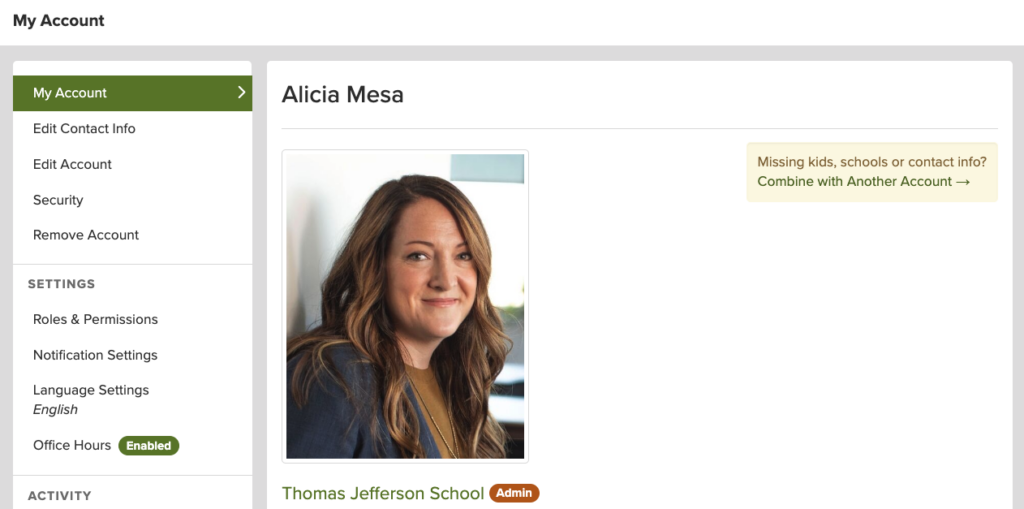
What to do:
- Log in to your main ParentSquare account.
- Click your name in upper right and select My Account.
- Click Combine with another account.
If there are any accounts matching your verified email(s) or phone(s), a page with recommended users will appear:
- Click Combine Accounts, confirm any additional contacts on the account, and click Combine Accounts.
- If you do not see the account you want listed, click Combine Another Account.
- Log in to the other ParentSquare account you want to combine.
- Select name to use on your account and click Combine Accounts.
Your accounts are now combined. The next time you login to ParentSquare, you will be able to access your account using any of the associated email addresses or phone numbers on your combined account.
LOGIN TO READ MORE

If you are missing a child/school, it may be because:
- Your contact information is inconsistent across the school’s student information system.
- You have more than one ParentSquare account with different contact information.
What to do:
- If you’re missing kids, schools or contact info in ParentSquare, first try confirming your account information (#2 above).
- If the information is still missing, you may want to try combining your existing accounts (#4 above).
- If neither of these steps are successful, please reach out to your school by clicking on the question mark icon in the top right corner of the site and selecting “Contact School.”
LOGIN TO READ MORE

Do you want to have messages translated to another language? Are your messages showing up in the wrong language?
What to do:
- If you are using the web browser: On your home page, click your name and select “My Account.” Then, select “Language Settings.”
- If you are using the mobile app: From your home screen, click the triple bar in the top left corner. Click on “Account,” then “Preferences,” then “Language.”
- Select your preferred language and save.
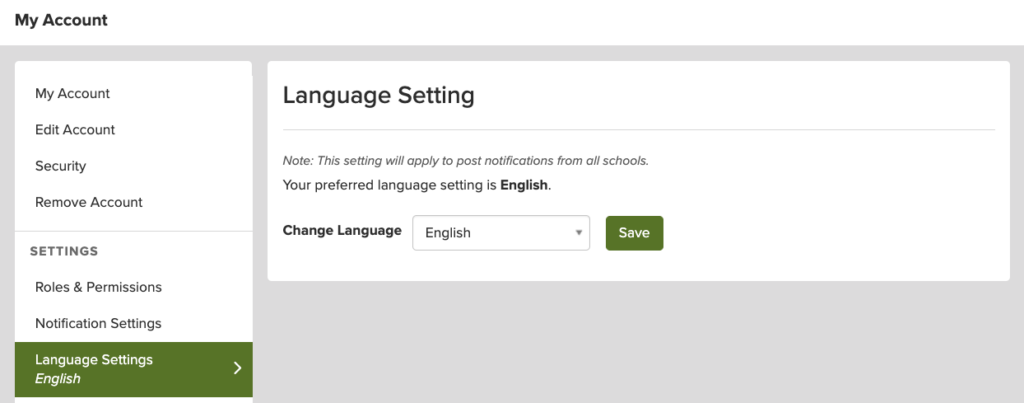
LOGIN TO READ MORE
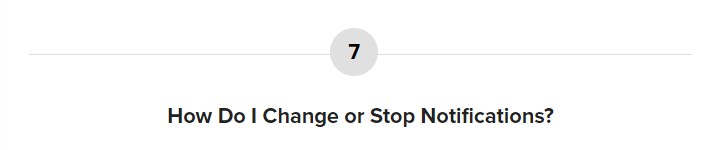
ParentSquare allows users to customize their notifications based on notification type and delivery method for each school.
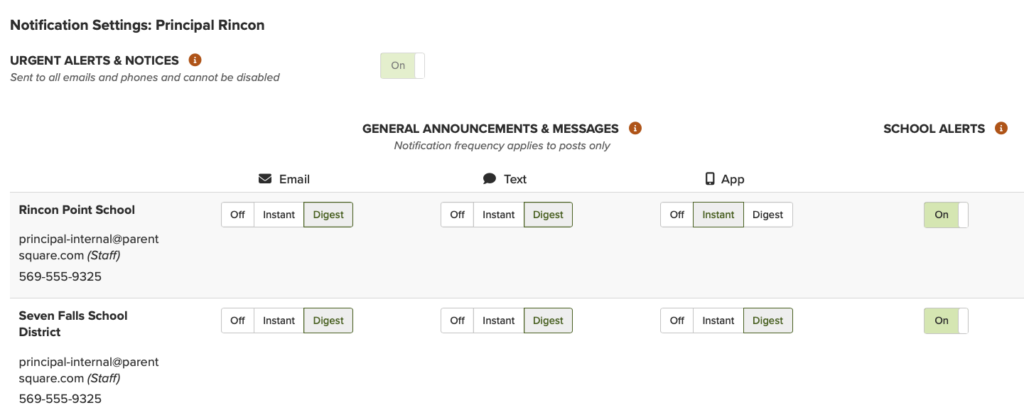
- The Instant setting will send all post notifications in real-time.
- The Digest setting will send all posts for the day in one single digest at the end of the day (recommended.)
Direct messages, alerts and time-sensitive posts will be delivered instantly. You can also choose to turn off notifications (excluding emergency alerts and notices).
What to do:
- If you are using the web browser: On your home page, click your name, select “My Account,” then, “Notification Settings.”
- If you are using the mobile app: From your home screen, click the triple bar in the top left corner. Click on “Account,” then “Notifications.”
LOGIN TO READ MORE
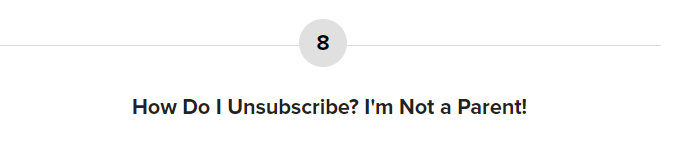
Sometimes, non-parents get messages from a school using ParentSquare.
- ParentSquare synchronizes with each school’s internal student information database. It contains contact details submitted by families (on forms, during enrollment, etc.)
- Most likely, a parent or staff member made a typo, and there is incorrect contact data for a parent or student that matches an actual phone number or email belonging to someone else.
- Only the school or district is authorized to update contact details to maintain security and protect student privacy.
What to Do:
- To unsubscribe from text, text STOP to the number sending you the texts. You can also click to unsubscribe from emails.
However, the school or district will still have you in their system and include you in urgent notifications through ParentSquare.
- To stop receiving all notifications, please contact the school/district that is sending you messages to have them remove your contact details from their database.

Here is some help for two common login problems:
- Your login no longer works and you cannot reset your password.
- You are trying to register but can’t – your email or phone number isn’t recognized.
What You Need to Know:
Probably your contact details are not showing in the school database. ParentSquare synchronizes with school’s internal student information database, containing details provided by families (on forms, during enrollment, etc.). ParentSquare accounts sync with school data to make sure only actual parents and guardians are registered and student privacy is maintained.
This can happen at the beginning of the school year or if your student changes schools. Schools update their student data every year – sometimes existing parents will be affected, and sometimes it will take a while before new parents are added.
What to do:
- Ask the school’s database administrator for help! Confirm that you are in the school’s database and that your contact details match your ParentSquare account.
- If the teacher or staff don’t know what to do, ask them to find the right person who can help you at the school or district. Every district has someone who looks after the student information system and manages ParentSquare for the organization! There will be someone who can look up your records and correct the information.
- Once the school updates your contact details, in most cases we automatically synchronize once per day, so the change should be reflected within 24 hours or the next working day.
- If you still have problems, the next step would for the school administrator to raise a ticket with our helpdesk with the background and as much details as possible!

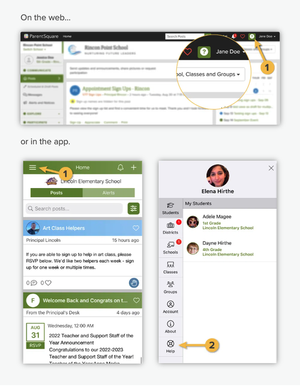
To find answers on your own, you can also go to our help articles after logging in.
Click here to go directly to the help articles for parents and students.
FOR ALL PERSONAL ASSISTANCE OR TROUBLESHOOTING, PLEASE REACH OUT TO YOUR SCHOOL!
Your school’s ParentSquare administrator will contact our Support Team to escalate any issues that they are unable to resolve.
~ The ParentSquare Team