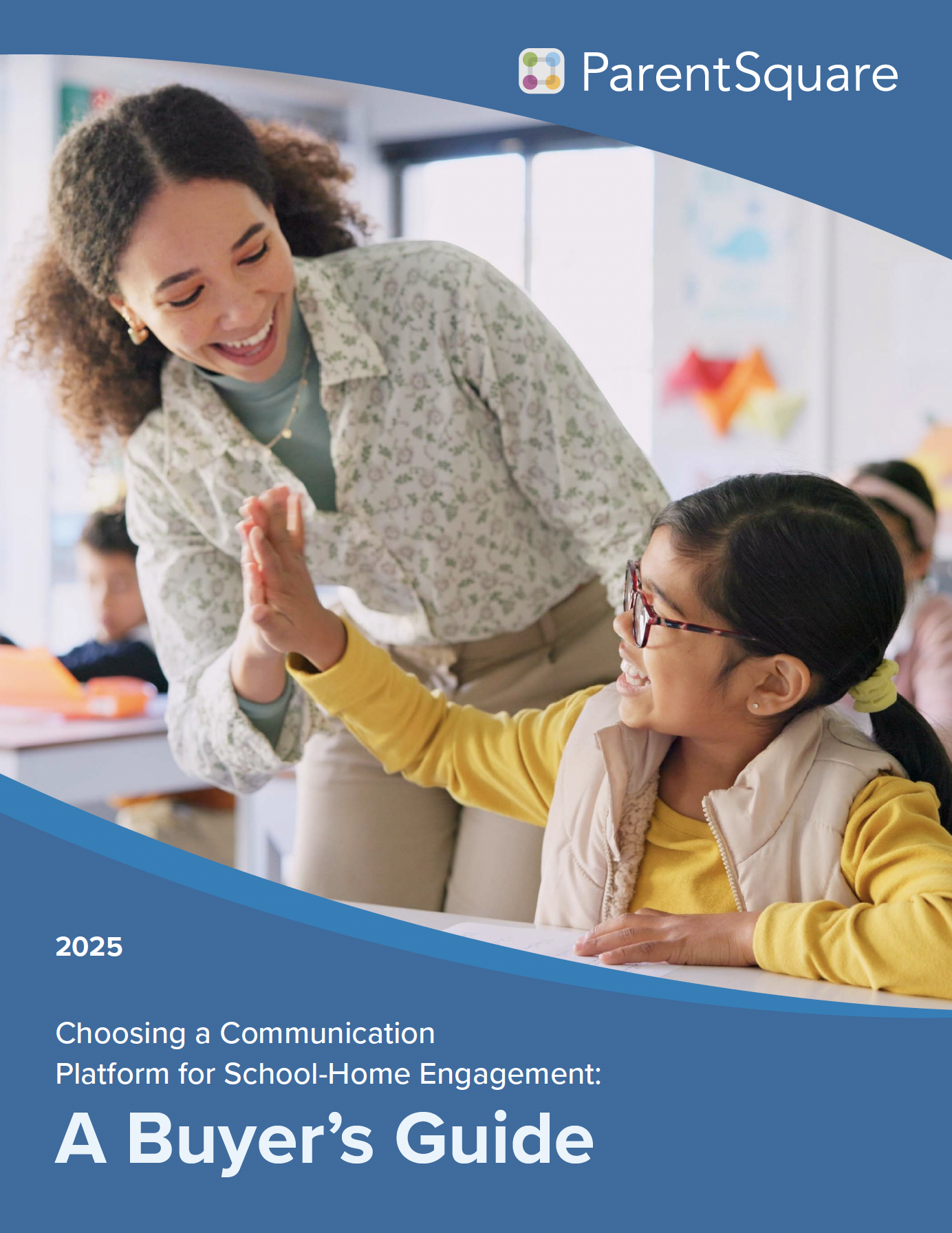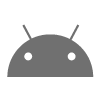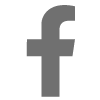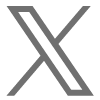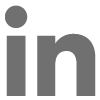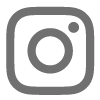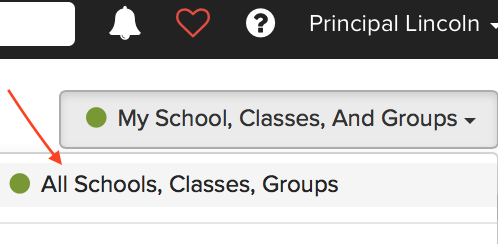
1. View All School, Classes, Groups
Allows admins to see all posts at the school, grade, class and group level. Your view of all posts that have gone out at your school. Calendar allows this option as well. Learn More
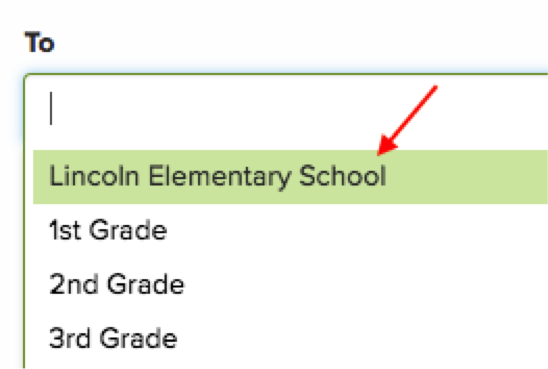
2. Post to Entire School
No need to select each grade in a post, you can select the entire school in a post or alert and all users will be notified based on their notifications. Learn More
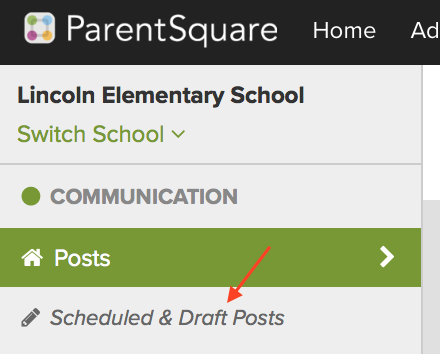
3. Scheduled & Draft Posts
When you schedule or save a draft, you can always make changes before the post is sent. Simply click on “Scheduled & Draft Posts” under Posts in the left navigation. Learn More
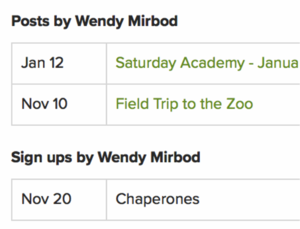
4. View Account Activity
As Admins, you can click on any user in the directory and view posts, sign-ups, RSVPs, Payments or Forms that have been completed this school year. Learn More
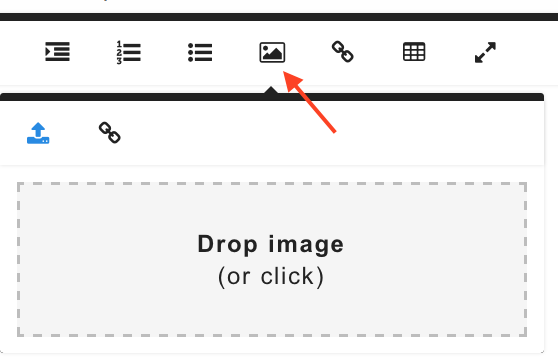
5. Insert a Flyer as an Image
Save a flyer as a .jpg file and insert the image directly into your post. You can size and see your image embedded in your post. Looks great in the email, browser and app. Learn More
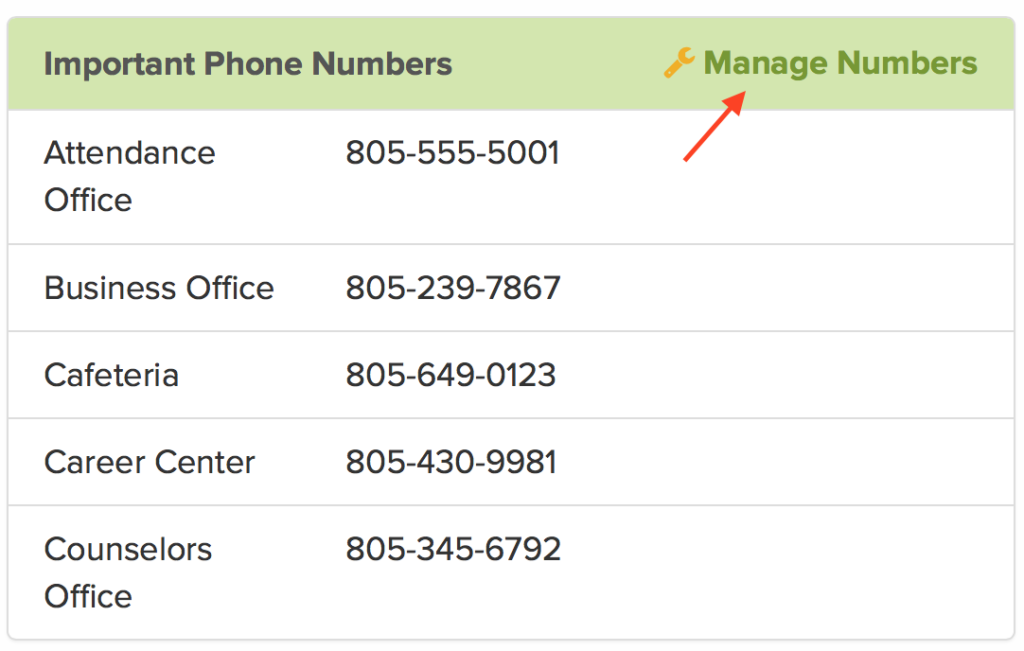
6. Important Numbers
If you would like additiional school phone numbers in the directory, we have a place to add those other departments. Click “Manage Numbers” on the directory screen. This is also be visible for Smart Alerts. Learn More
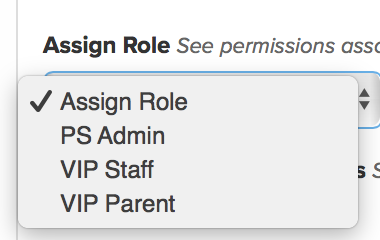
7. User Permissions
Need to give others the capability to post or send an alert to the entire school? You can click on Admin>User Permissions to look at the permissions table and assign roles. Learn More
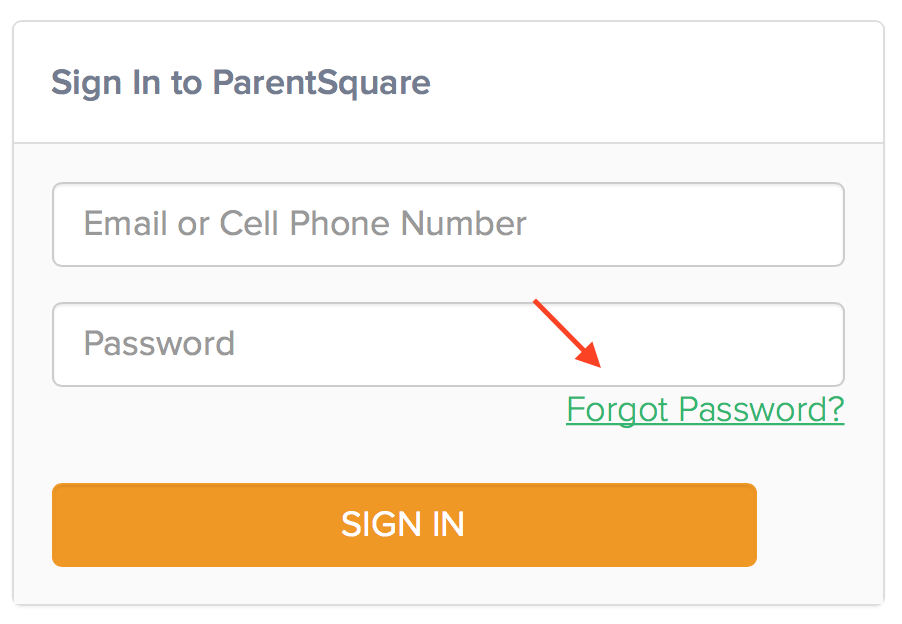
8. Forgot or Change Password
If you get a question about a user forgetting or needing to change their password, here is how you can help. Click on “Forgot Password?” on sign-in screen and a reset will be sent to the user. You can do this yourself for any user. Learn More