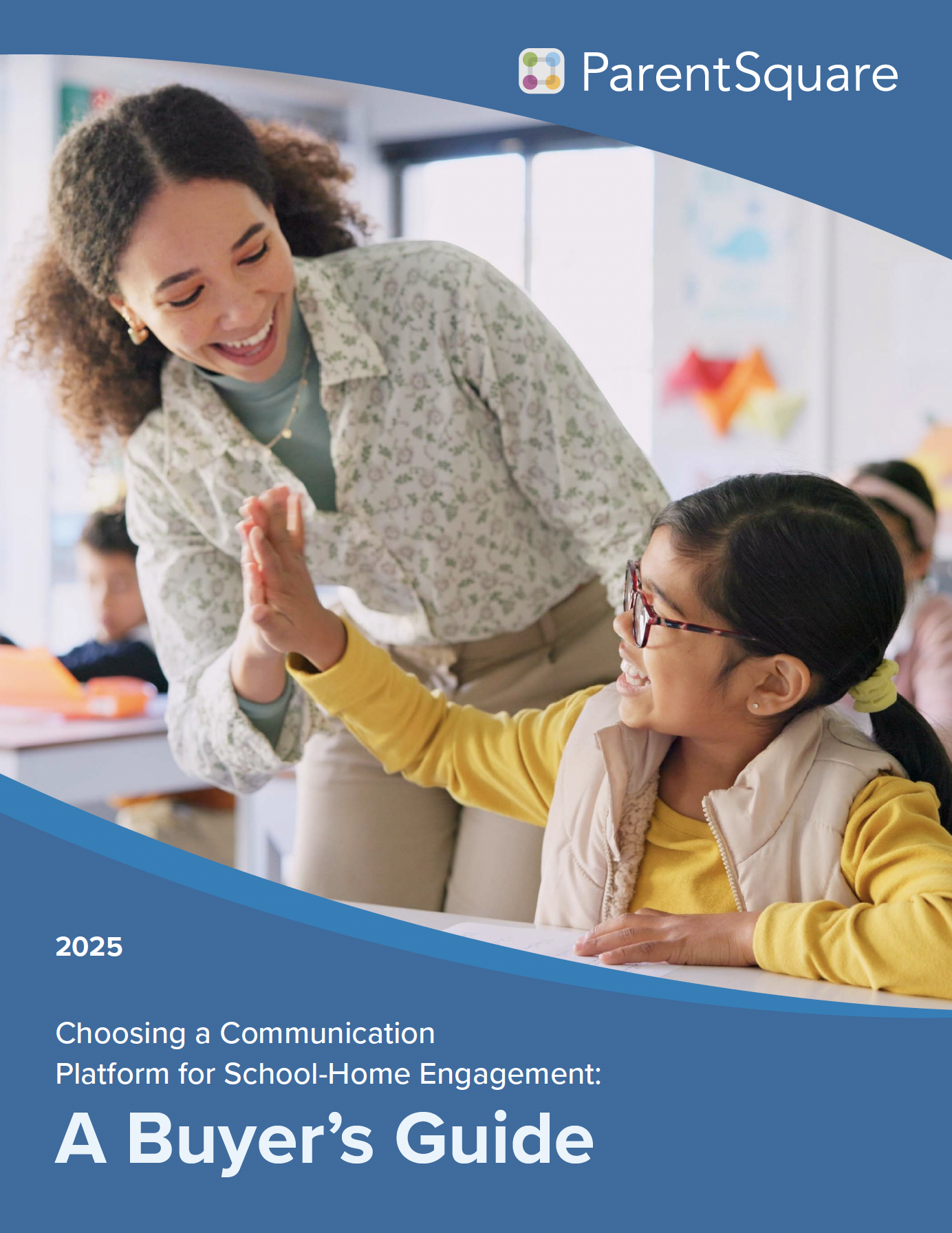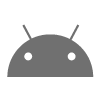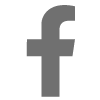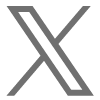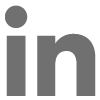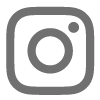Have you ever viewed your account settings in ParentSquare? Let’s take a look at all that is available when viewing your account.
View Account – How do I get to my account settings?
Login to ParentSquare using a browser on your computer, tablet or phone. Click on your name in the top right corner on ParentSquare and select ‘View Account.’

View Account – What can I do?
In your account settings you can add some personal information, view groups you belong too, see posts that you have created, change your notification settings, access your scheduled and drafted posts and more!
-
About You: Click on the green ‘Edit Account’ button and tell everyone a little more about you
-
Posts: Click on any post you have created to quickly edit, send an update or get delivery statistics (this is also a quick way to get to a post someone else may have created)
-
Notification Settings: Update your notification setting if needed. Add your cell phone number and try changing your setting to text instead of email
-
Scheduled and Draft Posts: If you scheduled any posts or created a draft you can always get back to them to make changes under your account