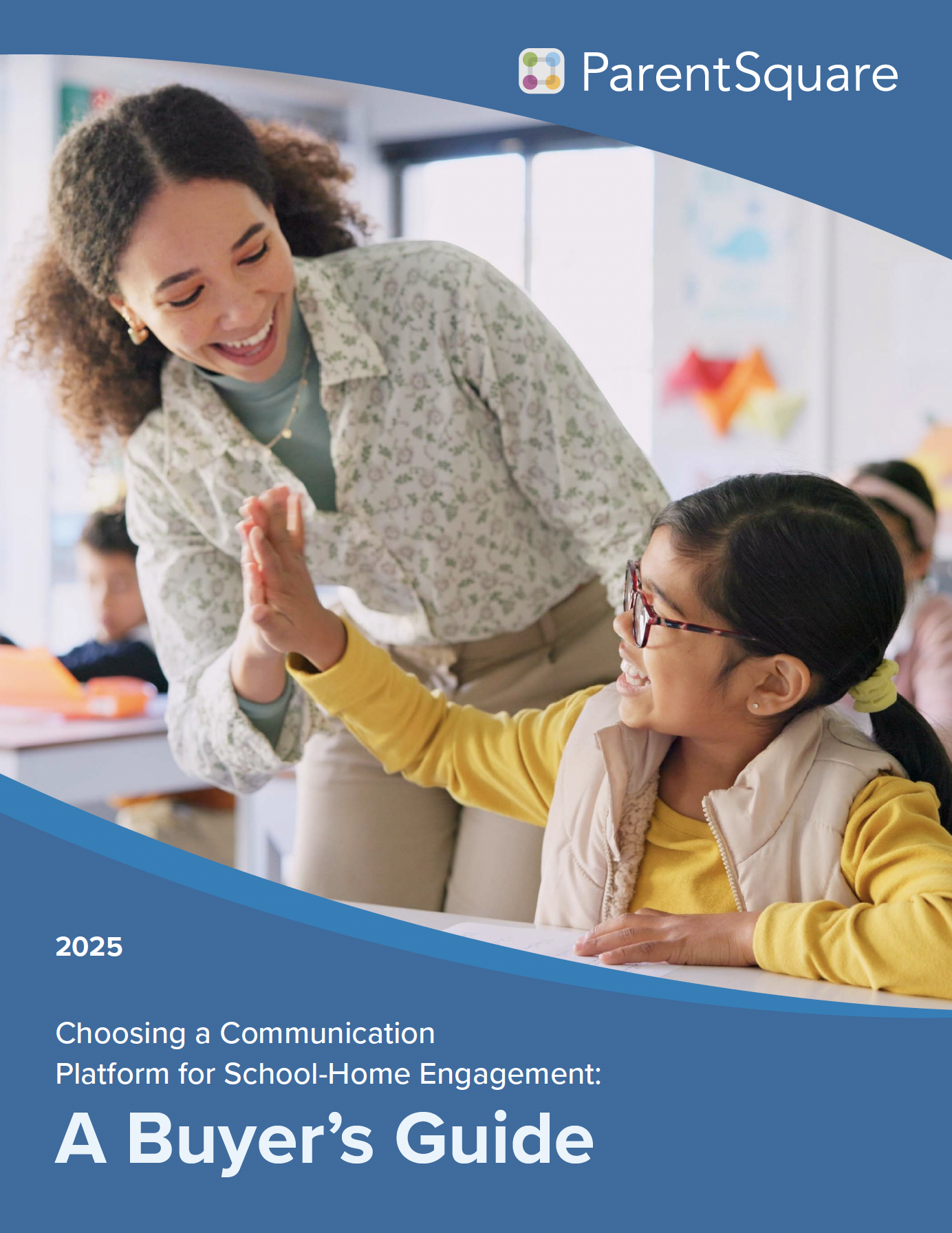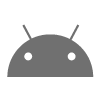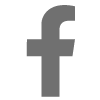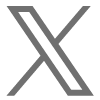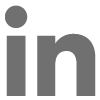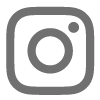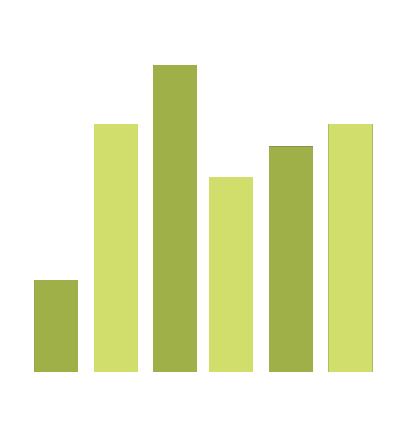
Learn this week about how to use Post Approval to help manage posts in your school. Also, learn a more about Delivery Statistics and gain 100% participation of your school community.
New Feature Improvement – Post Approval
PS Admins can now follow a Post Approval process to review messages prior to them being sent out to the entire school, grade, group or class. This is especially useful if you have committee chairs who need to manage the event post but do not have the permission to post to the entire school.
Here’s How It Works:
-
Create a public group called Post Approval.
Ask users who wish to message the entire school to
-
Create a post to the Post Approval group
-
Save it as draft and then
-
Let you know about it.
-
You can then
-
Edit the post if needed,
-
Update the To field and
-
Send.
-
Access the draft post from the user’s ‘Account’ page. Note: Even though you click the send button, the post will be sent out from the user’s name.
PS Tip – Delivery Statistics
It is always a good idea to check delivery statistics from time-to-time on the messages that you send to view delivery receipts for email and text users. This way you can know which users did not receive the message and correct email and phone for those users.
Click on the green arrow next to your post and select ‘Delivery Stats’. If any of your messages failed due to bounced email or landline you can fix them from this page.