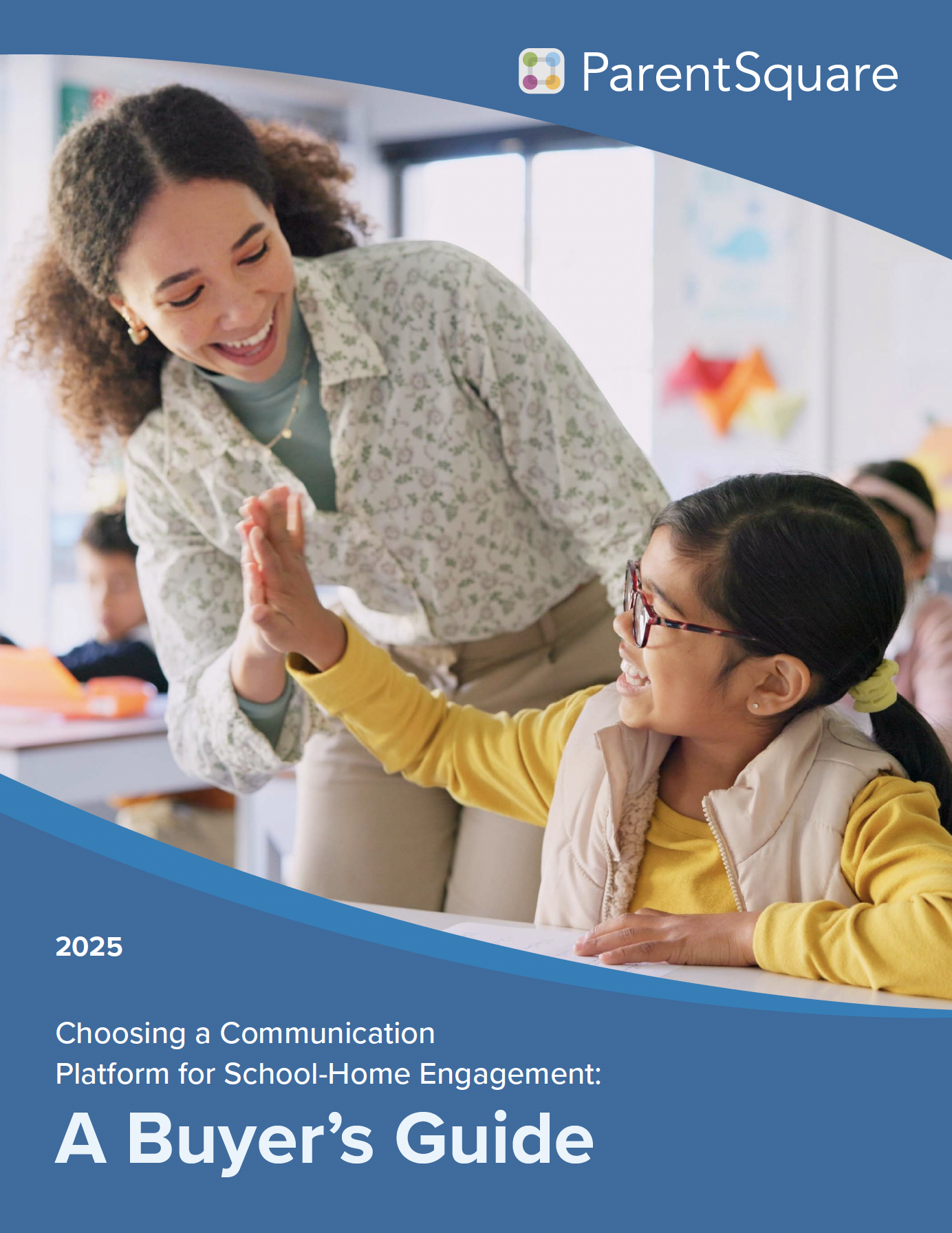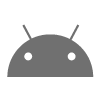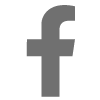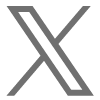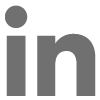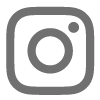Comments are a great way to give all users at your school a way to provide feedback, get questions answered and build school community. Most of the comments we see are ‘Thank you for..’ and ‘Proud of..’ comments and I am sure they feel good and you feel you are building community with those messages too.
Common Questions We Hear About Comments:
-
Can all school comments be private?
-
Who sees the comments?
-
Who gets an email or text when I comment?
-
What is the difference between comment and reply?
-
Should I use comments for sign-ups, RSVPs and volunteers?
-
Can I disable or delete a comment?
Can All School Comments Be Private?
Many of our schools have public comments where parents can view comments posted by another parent and the response by a staff member, if any. However some schools, particularly medium and high schools, would rather have all comments private. You can change this setting by visiting Admin>School – under ParentSquare options.
-
Public comments — users can view all comments made on a post they received and receive emails if they are part of the comment thread
-
Private comments — only the person commenting and the person that posted the message can view the comment. The person that posted can reply and only commenter can see the reply
Who Sees the Comments?
When a user comments on a post the person that posted the message will receive a notification based on their current settings — email, text or app notification. If your school has public comments, everyone that has previously commented will receive a notification when a new comment is written.
A comment doesn’t go to everyone in the original post. If you want to further clarify something in your post, click on the gear/cog next to the title and click “Send an Update.” This will send a note out to all users in the original post.
Who Gets an Email or Text When I Comment? What Is the Difference Between and Comment and Reply?
We recently introduced “Reply” on post comments so the poster could determine if they only wanted the reply to go back to the person that commented or to everyone in the comment thread.
-
Reply – use when the comment only pertains to the person that commented. Note: if public comments are on at your school, all users will see the replies if logged in but will not get notified.
-
Comment – use when everyone in the comment thread would benefit from the note

Should I Use Comments To Get Sign-UPS, RSVPs and Volunteers?
Sometimes we see schools instructing users to comment if they can bring an item, come to an event or need volunteers. Instead, use our Post Add-Ons to encourage parents to sign-up rather than comment. The links below take you directly to our self-service help pages to read a bit more. You can always reach out to us by phone and live chat if you need further clarification.
Wish lists and volunteer sign-ups – Automate this process by listing your needs and let users select where they can help. The best part are the built in reminders the day before your requested date.
Request RSVPs – RSVP’s will prompt the user for how many adults and children will be attending as well as sent out automatic reminders. Give it a try!
Located in the left navigation on a Post

Can I Disable or Delete a Comment?
Everyone once in a while you need to disable comments or delete a comment from a post.
-
Disable – click on the gear next to the title and select “Disable Comments”

-
Delete – simply hover on the comment and click on the trash can next to the comment to delete